Technically Speaking – Tips For Building a SnapCharT®
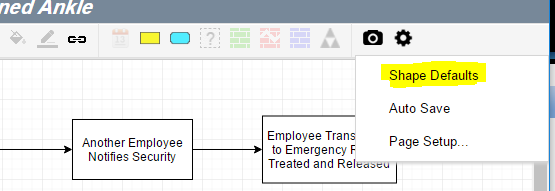
The new SnapCharT® in TapRooT® VI is loaded with features to improve flexibility and increase productivity when building a SnapCharT®.
Shape Defaults and Zoom are some of the easiest features to use and they will benefit all your SnapCharT®s going forward. Click on the “Settings Gear” icon to access Shape Defaults.
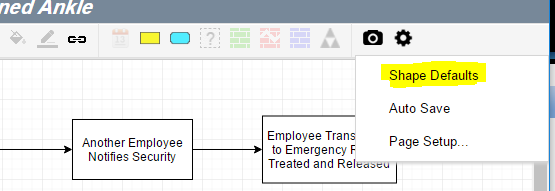
Shape defaults let you customize your objects for EVERY SnapCharT® you build. It is one of the first things I recommend to new users and I believe it saves hours of editing on the SnapCharT®.
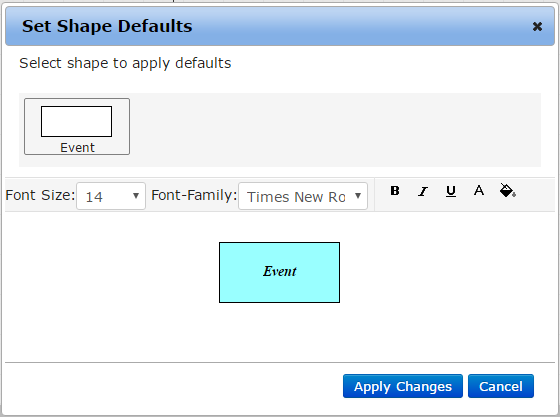
Take into consideration how these objects appear on a projector or large screen. Once you set defaults you can always customize them even further on the SnapCharT®. Now anytime a new “event” is added it will appear blue, the text will be size 14, times new roman and it will be italicized.
Zooming can be accomplished using the “plus” and “minus” magnifying glass objects on the toolbar. This lets you focus on specific events or zoom out for a grand picture of the entire SnapCharT®(as many pages as you want).
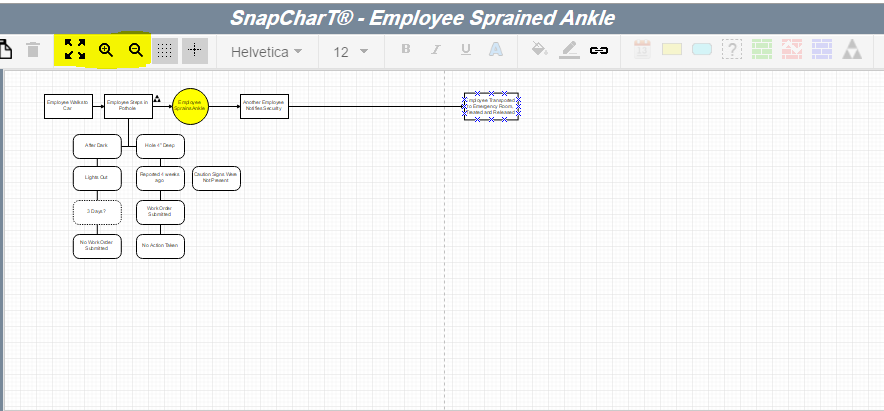
![]() Fit to window resizes the SnapCharT® to fit all objects in the viewing area. Whether your timeline is 1 page or 20 pages long and full of events.
Fit to window resizes the SnapCharT® to fit all objects in the viewing area. Whether your timeline is 1 page or 20 pages long and full of events.
Technically Speaking is a weekly series that highlights various aspects of the TapRooT® VI software and occasionally includes a little Help Desk humor.
Remember, just because it’s technical, doesn’t mean it has to be complicated!



